make sure you read this first: Tree Setup
 grass.max
grass.max
Grass can be done for two different Situations
The Difference is based in the materail in Snadbox.
For the Big Patches u need a different Material with "Fit to terrain" turned on.
You can find this in the shader generation parameters of the vegetation Shader.
Its very expansive , so only use it in this case.
It deforms the object to the terrain.
Alos Turn on "grass" checkbox.
If you have Terrain like this:
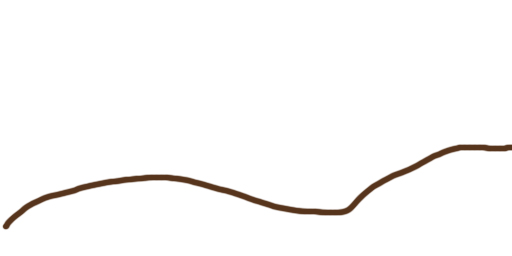
and your grass patch looks like this:

with "fit to terrain" it will look like this:
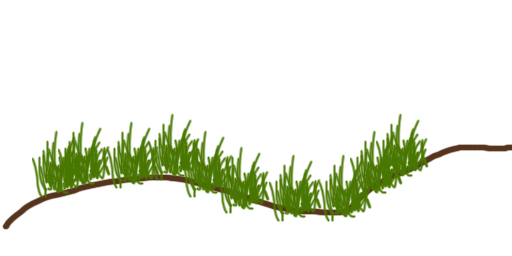
Its working not for extreme 90 degrese corners, so use it carfully.
Just amke sure taht you take care off all the stuff from Tree setup.
You dont need any proxys if you dont want to make it bend or use it as AI cover.
Touch Bending should be used only on realy big Grass.
in the object parameters, never use "allign to terrain" for big grass patches.
Its not working together.
For grass it makes sense to turn on "pick terrin color".
This will merge the terrain color in your grass object.
For small Grass patches just turn on "Grass" in vegetation shader generation parameters.
This will take some features and make it more performant.
For Big Grass patches turn on "Grass" and "Fit to terrain" in vegetation shader generation parameters.
This will take some features and make it more performant.