This can be used to display your team logo, graffiti pictures or direction arrows.
To place a decal in the game, you have to first activate Follow Terrain, then go into the Misc Object Type library located in the RollupBar and select Decal.

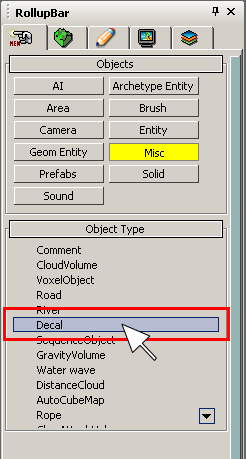
Select the decal by clicking the mouse button, and then move the mouse into the perspective viewport. The follow terrain tool that was previously selected will snap the new object to the terrain as you move it around.
Click the mouse button to place down the decal in its current position. You can then move/rotate/scale the decal using the usual methods.

Set the ProjectionType for the decal to 0.
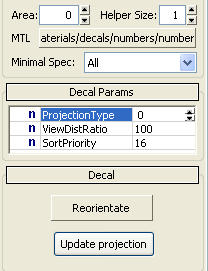
Note!
A Decal Material has to be marked with the Decal Flag in the Shader Generation Parameters in the material options, as shown below.
Open the Material Editor and choose an appropriate material from the Material Library.
Go to Materials/Decals/Numbers, choose number*1* and apply it to the decal entity you just created.
|
Hold down ALT and click the mouse button |
scale the decal along the local x/y-axis |
|
Hold down CTRL+ALT and click the mouse button |
rotate the decal around the local z-axis |