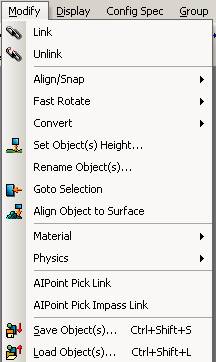
The Modify menu is where you will find commands used to modify and change attributes and properties, such as height, alignment and material, of objects and entities.
Linking is used to create hierarchies between objects. If you have one object (child) linked to another and then move the parent object, the child object will move the same way. To link one object to another you have to select one entity, then use the link feature and then clicking on another entity to link them together.
This function will break the link between the objects currently selected.

Align an object to the grid or to another object will move the pivot point and rotation parameters of the object currently selected to the one that you click on after you press the align to button.

Quickly rotates the current selected object on the selected axis with the degree value specified in the Rotate Angles Window.
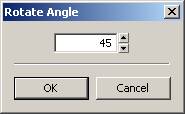

Converts the selected object to a Brush or Geom. Entity.
To Brush
Brushes are solid objects that can not be modified, expect if they have breakpoints specified (houses for example).
To Geom Entity
Geom. Entities are interactive entities with physical values so they behave like real life object (will get pushed away by explosions).
To Static Entity
Not used.
Moves to object to a certain level (in meters) above the terrain.
Renames the currently selected object.
Moves the camera to the selected object.
Moves the selected object to the surface that you next click on.
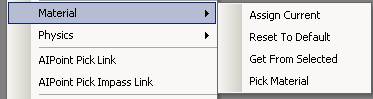
Assign Current
Assigns the selected material to the current selected object.
Reset To Default
Resets the material on the object to the default one.
Get From Selected
Gets the material from the selected object to the material editor.
Pick Material
Lets you pick any surfaces and then display the surface material in the editor.

This feature is mainly used to make a physical simulation (wooden blanks or dead bodies falling down, and then to cache the position of the objects flying on the ground as they would do in real life).
Get Physics State
Gets the current physics state.
Reset Physics State
Resets the physical state (to the position where it has been placed originally).
Simulate Objects
Simulate Objects makes them behave like real gravity is on.
Used to combine AI navigation modifier points (CTRL+SHIFT+S).
Used to restrict AI navigation modifier points (so AI can not walk on these lines) (CTRL+SHIFT+L).
Save an object(s) to the game folder (CTRL+SHIFT+S).
Load an object(s) from a game folder (CTRL+SHIFT+L).