
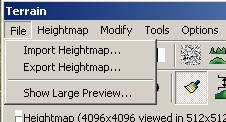
Import Heightmap
Lets you import a 16 bit greyscale .raw image to be used as new heightmap (the size of the heightmap must be the equal or smaller than the current heightmap resolution.
Export Heightmap
Use this option to export the heightmap as 16 bit .raw file to be editied in photoshop (version CS1+ required) Show Large Preview
Shows you a preview of the heightmap.
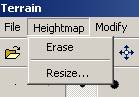
Heightmap Erase
This option will delete the current heightmap data. Resize Lets you change the heightmap resolution
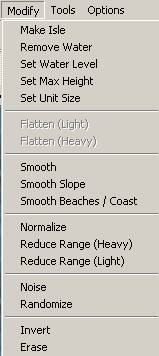
Make Island
Sinks the current heigtmap
Remove Water
Creates terrain 1 meter above current water level, so there will be no water visible anymore
Set Water Level
This feature adjust the water level.
Set Max Height
Adjusting this value will change how high the tallest mountain can be.
Set Unit Size
Like in the resize function this allows you to change the terrains geometry resolution.
Smooth
Removes hard edges on the entire terrain.
Smooth Slope
Removes hard edges from steep areas.
Smooth Beaches
Removes hard edges from flat areas.
Normalize
Makes sure the entire greyscale spectrum is used (highest point is the one specified in max height and lowest point is 0)
Reduce Range (Light)
Makes mountains smaller
Reduce Range (Heavy)
Makes mountains even more smaller Noise
Adds irregular noise across your heightmap.
Randomize
Randomizes your heightmap.
Invert
Changes black to white.
Erase
This option will delete the current heightmap data.
Tools

Generate Terrain
Adjusting the parameters in this window will result in different noise pattern. There are no erosion features so adjusting a texture in photoshop or other packages such as bryce3d is highly recommended.
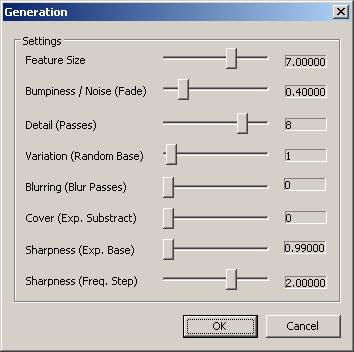
Lighting
Opens the Terrain Lighting Window
Surface Texture
Opens the Terrain Texture Window

Small, Medium, Big Brush
allows you do paint with a smaller or bigger brush.
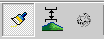
Normal brush
This brush is the default brush to paint on the heightmap. Left mouse button makes the terrain higher, right mouse buttons lowers the terrain. Set to height brush
Use this brush to paint flat areas.
Noise brush
With the noise brush you can add irregular patterns to your terrain.

Low, Medium, High Opacity
lets you choose the strength at which you paint on the terrain.

Clear
This option will delete the current heightmap data.
Resize
This option will delete the current heightmap data.
Invert
.hanges black to white and white to black .
Noise
Adds irregular noise across your heightmap.
Smooth
Removes hard edges (steep slopes) from the terrain.
Generate Terrain
See above what Generate Terrain does.
Lighting
Opens the Terrain Lighting Window
Surface
Opens the Terrain Texture Window