This document is for experienced users only.
It explains which key in the registry has to be removed to restore the default settings in the Sandbox 2 editor.
Depending on the operating system and your StartUp Menu Settings you will find the necessary program shortcuts in different locations.
Windows XP and Windows Vista with Start Menu set to classic view:
Windows Vista with normal Start Menu
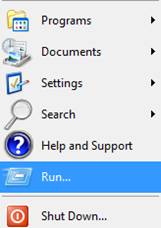

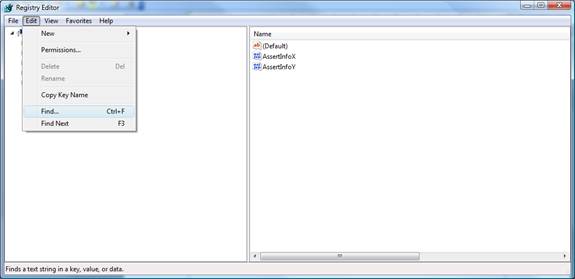
In the Registry Editor, open the Search field (Edit -> Find), and enter:
HKEY_CURRENT_USER/Software/Crytek/Sandbox 2
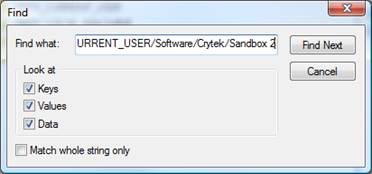
Click on “find next”
When you find the folder, highlight it and press the delete button, or right click on it and select delete.

If you have followed this process correctly, your settings should be back to defaults.